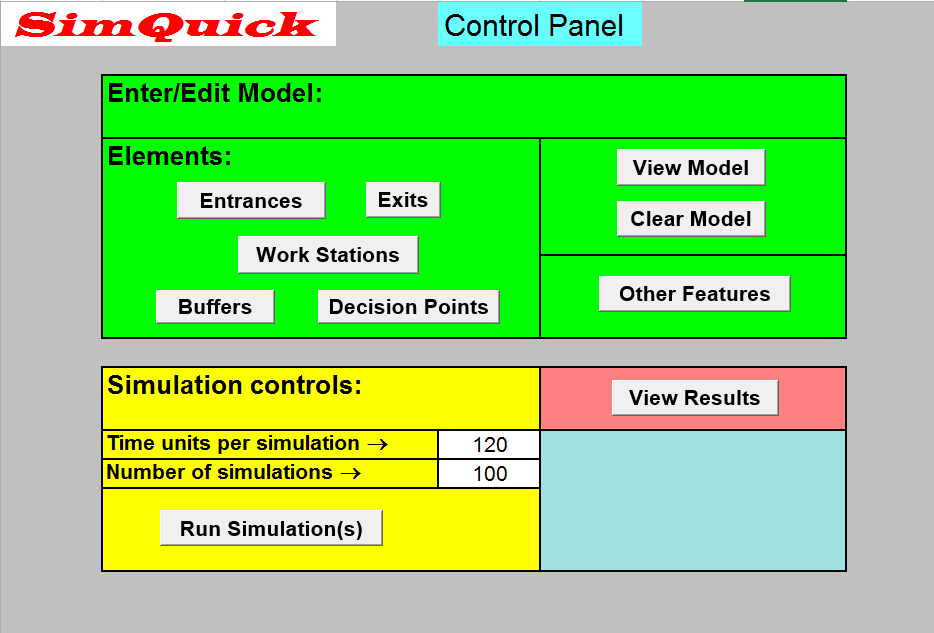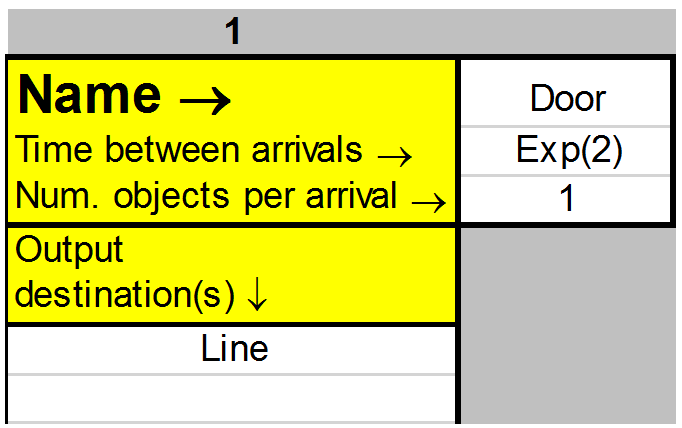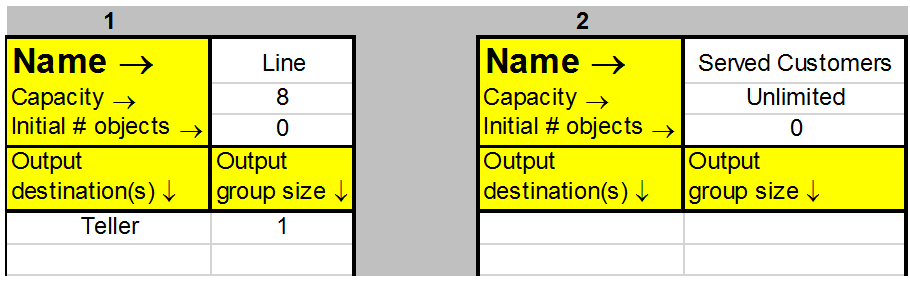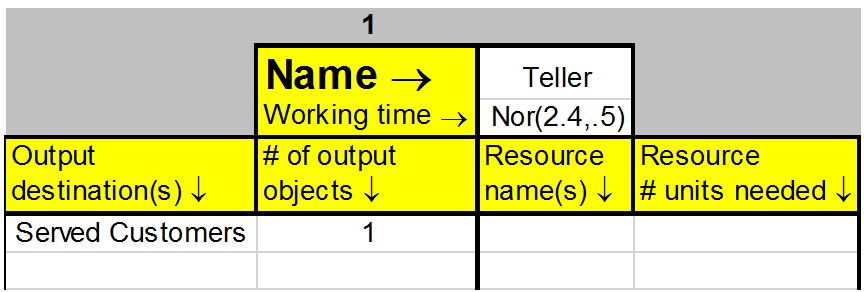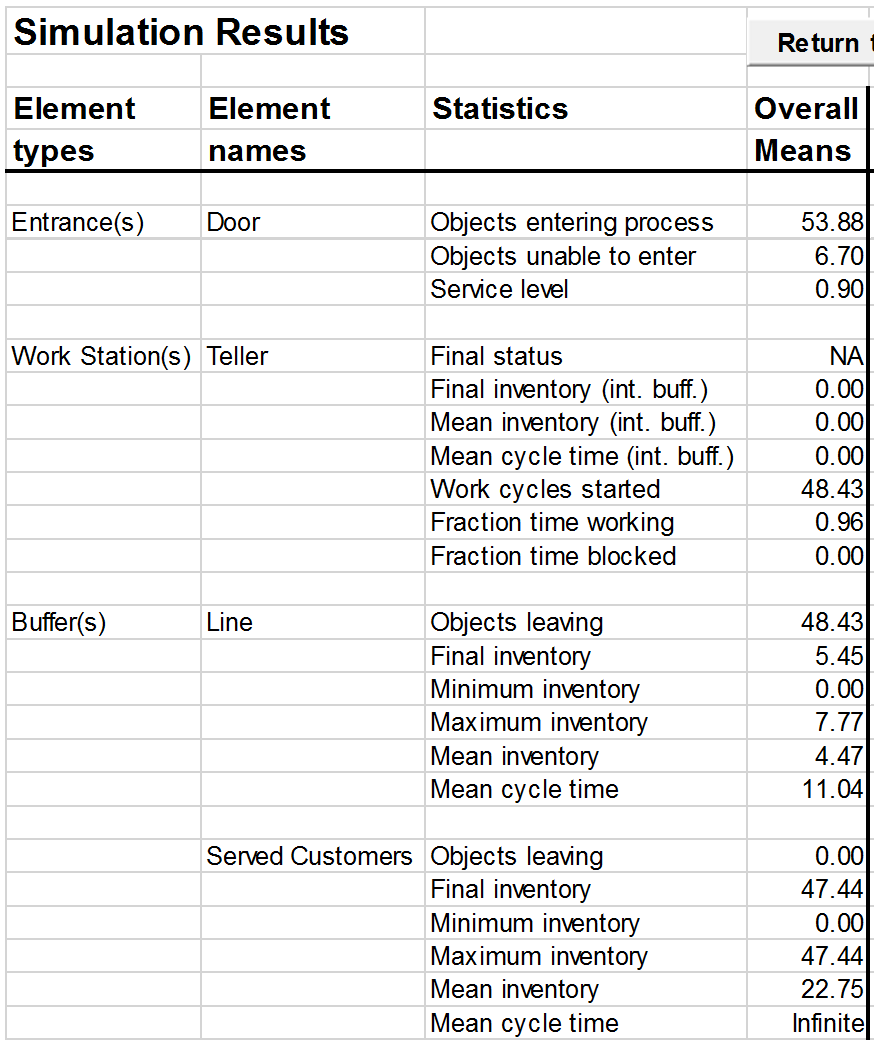What appears below is an abbreviated version of the first model in the booklet: a waiting line problem at a bank. This example is quite simple; SimQuick models can be much more elaborate. The goal here is just to give you a feel for how SimQuick works. The details are discussed in the booklet.
Example: A bank
Consider the following process within a small bank: customers enter the bank, get into a single line, are served by a teller, and finally leave the bank. Currently, this bank has one teller working from 9 a.m. to 11 a.m. Management is concerned that the wait in line seems to be too long. Therefore, they are considering two process improvement ideas: adding an additional teller during these hours or installing a new automated check-reading machine that can help the single teller serve customers more quickly.
What should management do?
To answer this question, management has collected and summarized some data:
The amount of time between arrivals of customers can be approximated by an exponential distribution with a mean of 2 minutes. The service time by the teller can be approximated by a normal distribution with a mean of 2.4 minutes and a standard deviation of .5 minutes. Finally, the line in this bank typically does not grow past 8 people, and if a person arrives when the line is full, he/she tends not to get in line.
Building the model
Next we’ll see how to build a model for the current process: a single teller.
SimQuick gives you five building blocks, called elements, which can be combined in a huge number of ways to construct models. The elements are Entrances, Exits, Buffers, Work Stations, and Decision Points.
The first step in using SimQuick is to draw a conceptual flow map of the real-world process using these building blocks. Here’s what the model looks like for the bank:
Each box corresponds to an element, labelled with its type and a unique name.
The next step is to input the model into SimQuick in Excel. For each element in the model, you click on the element’s button on SimQuick’s Control Panel and fill in a table with the details about the element. You also fill in, on the Control Panel, how many simulations you want to do and how long each simulation should last. Below are the Control Panel and the filled-in tables for the bank. (We are doing 100 simulations, each for 120 time units, which corresponds to two hours.)
Model in SimQuick
Entrance:
Buffers:
Work Station:
To run the model, click “Run Simulations” on the Control Panel. To see the output, click “View Results.” Below is the output from one run of the model.
From this you can see that, on average (across the 100 simulations), 90% of the simulated customers that showed up at the bank were able to get into line (called the “Overall mean service level” of Door). You also see that our simulated customers were waiting in line, on average, for 11.04 minutes (called the “Overall mean cycle time” for Line) and there were, on average, 4.47 customers in line (called the “Overall mean inventory” for Line). Finally, you can see that, on average, 47.44 customers were served (called the “Overall mean final inventory” for Served Customers).
From here it’s easy to change the model for the case of two tellers and the case of a single teller who works faster due to some automation. You can then see the effect of these changes on these stats.
See the booklet for the details.